- Recipient information
A. Select from registered recipients:
Click  button and select. button and select.
B. To update registered recipient address:
Click  button to go "Update Address Book Entry" page. button to go "Update Address Book Entry" page.
Update then click  button. button.
C. To add NEW recipient:
Click  button to go "Enter the Shipping Address" page. Input new recipient information then click button to go "Enter the Shipping Address" page. Input new recipient information then click 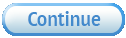 button to go back to Step 3a. button to go back to Step 3a.
- If you wish the products to be delivered on specific date and time, select [Prefered Delivery Date and Time]
- If you wish a Greeting to be attached to the products, select from the list or input.
- If you have any comments, input it in the comments field, If you have. Click
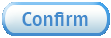 button to next step. button to next step.
|
